- How to Use the SSDatabase
- Shashi Search
- Chronology Search
Shashi often include a chronology that describes events related to the company and its history. By searching across all the shashi in the database, users can create unique thematic chronologies based on keyword searches.
Chronology searches can be narrowed down by specific year, month, or day.
1. Top Page Chronology Search
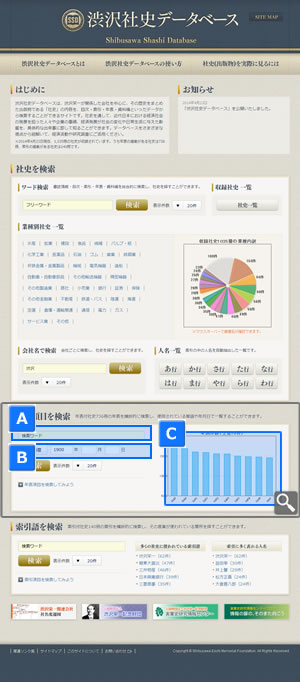
![]() Keyword Search
Keyword Search
Users can conduct keyword searches across the chronologies of all of the shashi in the database.
![]() Date Search
Date Search
Users can conduct searches using a specific year, month, or day.
This feature can also be used to narrow down keyword searches (A) by date.
![]() High Volume Years
High Volume Years
A graph with the top 10 years based on number of listings in the chronologies. Clicking on a year on the graph links to a chronology for that year.
2. Search Results Page for Chronology Searches
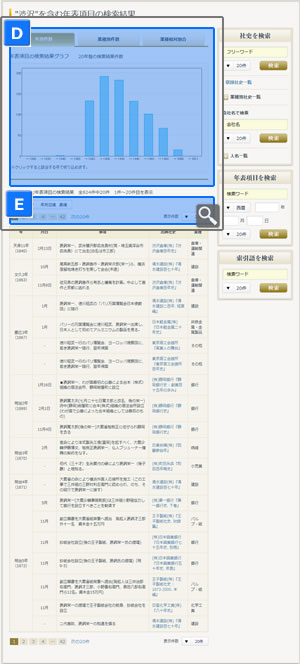
![]() Chronology Search Results Graph
Chronology Search Results Graph
Search results for a chronology keyword search are divided into three sections by a tab menu. The tabs are: “Number of Items by Year,” “Number of Items by Industry,” and “Relative Rates of Different Industries.”
■Number of Items by Year (年別件数)
Search results are displayed in a chronological list below a graph illustrating how many mentions of the keyword occurred in each 20 year period.
Clicking on a year on the graph links to a page with detailed information for that time period.
■Number of Items by Industry (業種別件数)
Search results are displayed in a chronological list below a color-coded chart illustrating how many times the keyword occurred in shashi for each industry.
Since not all industries have an equal number of entries in the database, a high number of search results in a given industry may indicate a large number of total entries for that industry. Results under this tab should thus be compared with results under the relative rates of different industries for comparison to provide a better overall understanding.
■Relative Rates of Different Industries (業種相対割合)
Search results are displayed in a chronological list below a color-coded graph illustrating the percentage of entries within an industry in which the search term appears.
Since not all industries have an equal number of entries in the database, a high percentage for a given industry may indicate a small number of total entries for that industry. Results under this tab should thus be compared with results under the number of items by industry for comparison to provide a better overall understanding.
![]() Changing the Search Results Listings
Changing the Search Results Listings
The default for search results is chronological order from oldest to most recent entry. Order can be switched from ascending (oldest to most recent) to descending (reverse chronological order, from most recent to oldest). The number of search results displayed per page can also be changed from 20 to 50 or 100.
User Guide is available to download in PDF format. Note:Print size, A3 Duplex printing(fold)
